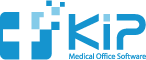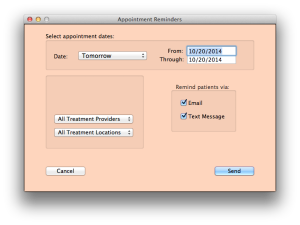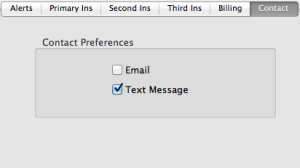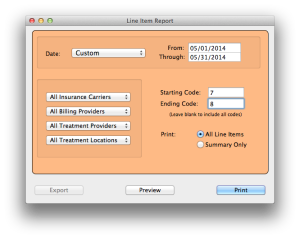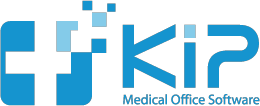Did you know that you could use KIP to count days from today – both forward and backward?
It’s easy. Use the jump button on the appointment book.
The jump button finds you the date any number of days either before or after today.
Let’s say you need to schedule an appointment 63 days from today, to make sure you do not schedule a routine foot care appointment within the global period of todays appointment. Click the Jump button and enter 63. That will go to the day on the appointment book exactly 63 days from today.
But did you know it works backwards, too?
Let’s say a patient comes in and you are not sure if there previous routine foot care appointment was at least 63 days ago.
Click Jump again and enter -63.
That will instantly show you the date 63 days ago. If their last exam was before that, their insurance will cover that appointment.
A simple trick that helps a lot.