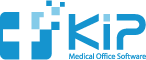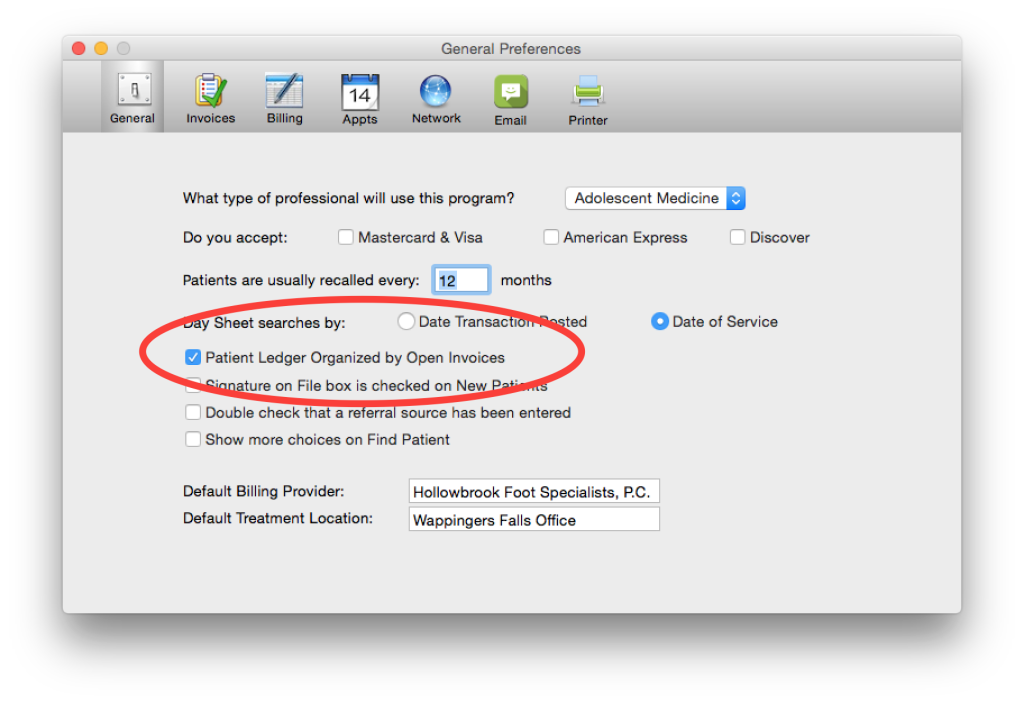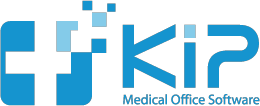As you continue to use KIP, sometimes the Patient Ledger can be unwieldy with so much information – especially for those working on the receivables.
To make the Ledger easier to understand, you can organize the Patient Ledger by showing only the open invoices and any Payments or Credits applied to them.
Click the Show Less link on the upper right corner of the Patient Ledger to show this streamlined version of the Patient Ledger.
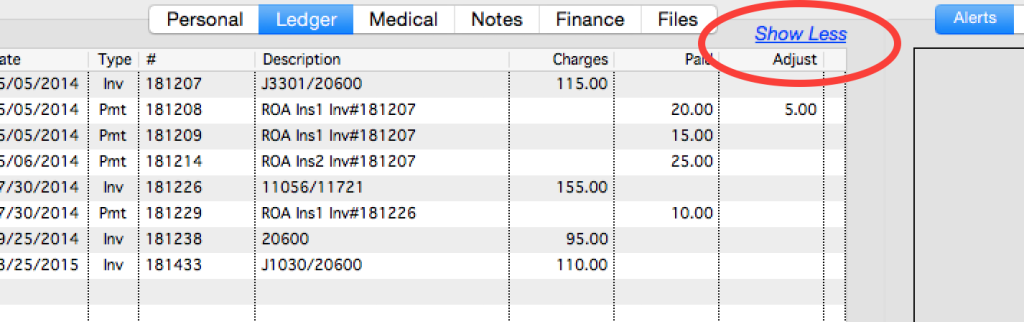
When the Show Less link is clicked, now becomes organized as shown in the image below:
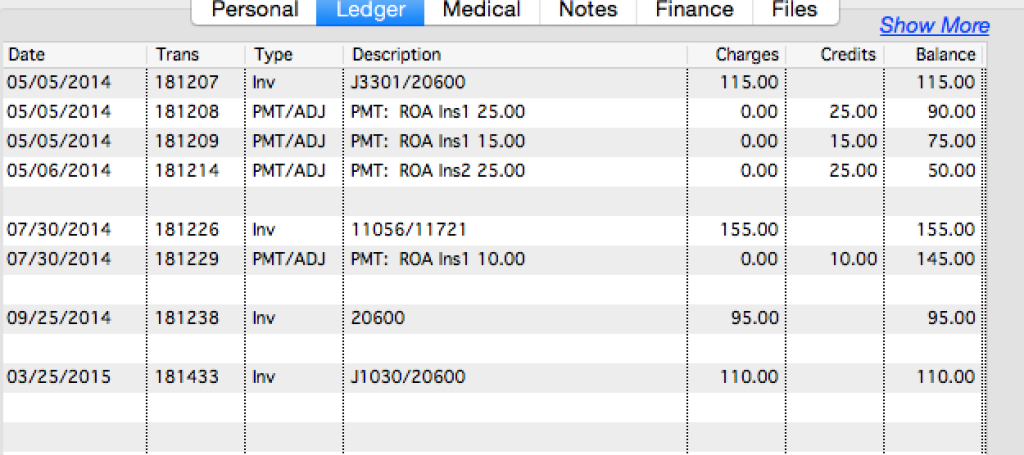
To return to the original Patient Ledger view, simply click the Show More link.
Notice that the organized Patient Ledger shows a running balance for each invoice and that each invoice is now separated by a blank line. In the example above, it is easy to see that there are four open invoices with balances of $50.00, $145.00, $95.00 and $110.00.
After a patient has visited the office for many years, sometimes it is hard to look at the Patient Ledger and understand exactly what payments are applied to which invoice. This organized Patient Ledger now makes this easy.
You may elect to have the Patient Ledger default to this view by choosing this option in the Preferences.
Choosing this option in the Preferences affects your computer only and does not affect anyone else using the program on a different computer. This gives you the flexibility to choose the Ledger view you prefer, while allowing someone else to use the other view.
Please note that whatever option you choose as the default view, you can instantly choose the other view by clicking the Show More or Show Less link.
This option also changes how the Patient Ledger appears when printed from the More menu. If you are currently viewing the Patient Ledger organized by Open Invoices, the Patient Ledger will appear this same way when printed. Otherwise, the standard Patient Statement will be printed.