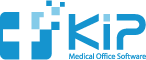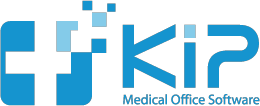You may need to market to your top patients. You could be bringing in a line of expensive eyewear, or have a new cosmetic procedure, that may only apply to patients in a certain price bracket.
1) Make sure you are logged in as Practice Owner.
2) Choose CUSTOM PATIENT SEARCH from the Patients menu.
3) Click the SEARCH BY ALL OTHER PATIENT CRITERIA button.
4) Select ALL TABLES from the pop-up menu beneath where it says: AVAILABLE FIELDS.
5) Scroll down in the available fields until you see [Transactions] and click the arrow next to it to expand it.
6) Scroll down further now to find DateOfService and click on it.
7) In the COMPARISONS side, click on IS GREATER THAN
8) In the VALUE area at the bottom of the screen, enter 01/01/2008
9) Click the ADD LINE button (just above the QUERY button)
10) Go back to the available fields list and select Total.
11) In the COMPARISONS area select IS GREATER THAN.
12) In the VALUE area enter 1500.
Your window should look like the enclosed screenshot below.
If so, click the QUERY button.
This will give you a list of all the patients who have had an invoice after 01/01/2008 over $1500.